iOS9 3D Touch 实现
3D Touch 是什么?
With iOS 9, new iPhone models add a third dimension to the user interface.
- A user can now press your Home screen icon to immediately access functionality provided by your app.
- Within your app, a user can now press views to see previews of additional content and gain accelerated access to features.
简单来说3D Touch就是通过区分轻按和重按Home键来进行不同的用户交互。
模拟器如何测试?
github 大神写了一个插件在Xcode 7模拟器上调试 3D Touch, 地址:SBShortcutMenuSimulator
测试步骤:
- Step1:终端 git clone https://github.com/DeskConnect/SBShortcutMenuSimulator.git
- Step2: cd SBShortcutMenuSimulator
- Step3: make
- Step4: 打开写好的程序,模拟器运行
- Step5: xcrun simctl spawn booted launchctl debug system/com.apple.SpringBoard –environment DYLD_INSERT_LIBRARIES=$PWD/SBShortcutMenuSimulator.dylib
- Step6: xcrun simctl spawn booted launchctl stop com.apple.SpringBoard
- Step7: echo ‘strivingboy.-DTouchDemo’ | nc 127.0.0.1 8000 注意: ‘strivingboy.-DTouchDemo’ ‘’里边写的是自己项目的Bundle identifier.
注意: 每次想要启动快速入口都要重复操作第8步.
应用场景有哪些?
3D Touch的主要应用分为三块:
1、Home Screen Quick Actions
通过主屏幕的应用icon,使用3D Touch呼出一个菜单来展示应用核心功能如:
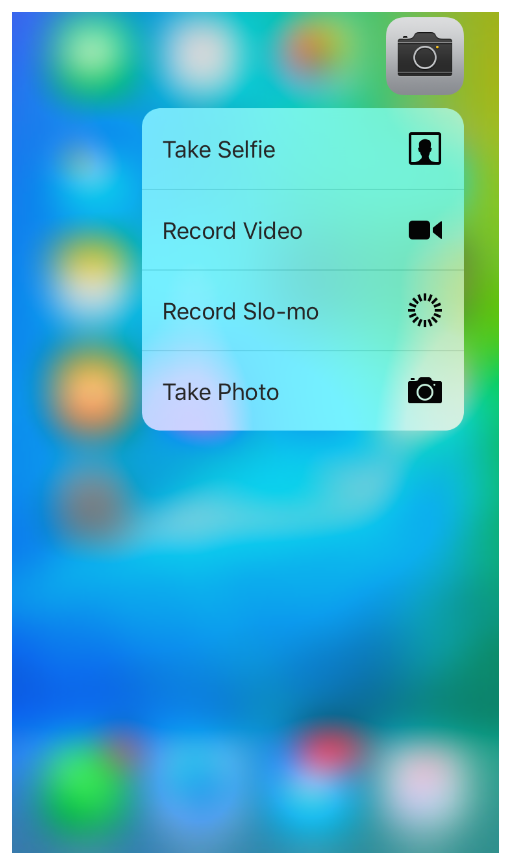
菜单其它样式参考: 3D Touch Human Interface Guidelines
2、Peek and Pop
这个功能可为是一套全新的用户交互机制,它可以预览下一个页面的视图,并且可以进行简单的操作如:
Indication of peek availability
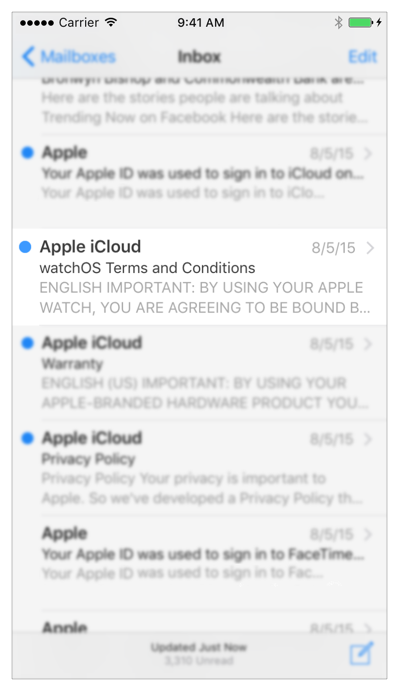
Peek
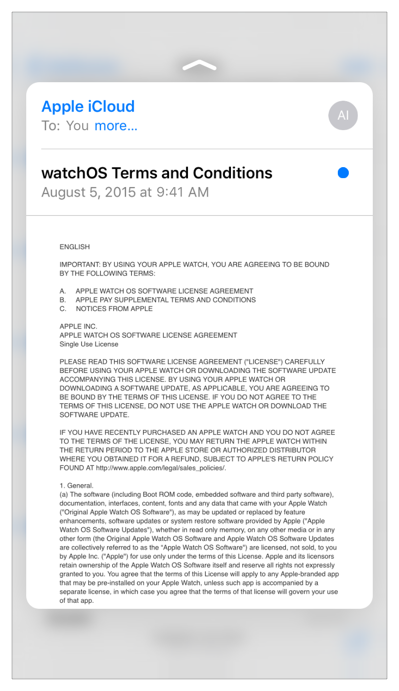
Peek quick actions
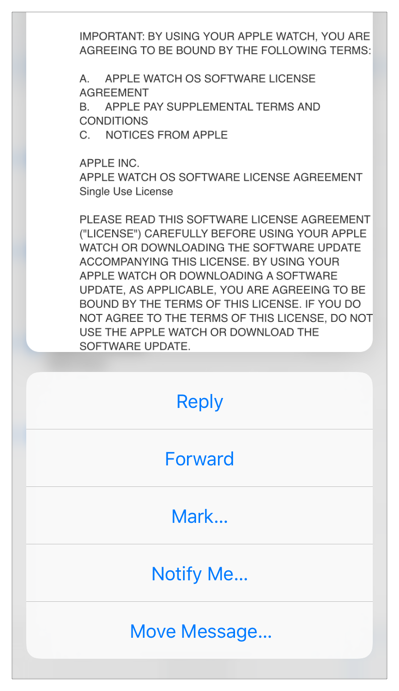
3、Force Properties
In iOS 9, the
UITouchclass has two new properties to support custom implementation of 3D Touch in your app:forceandmaximumPossibleForce. For the first time on iOS devices, these properties let you detect and respond to touch pressure in theUIEventobjects your app receives. The force of a touch has a high dynamic range, available as a floating point value to your app.
iOS9为供了一个新的交互参数:力度。可以检测某一交互的力度值,来做相应的交互处理。
如何实现?
1、Home Screen Quick Actions
其实现有两种方式: 一:静态添加 二:动态添加
- 静态添加只需要在项目中的plist文件中配置,然后安装就可以使用了如下图:

运行效果如下:
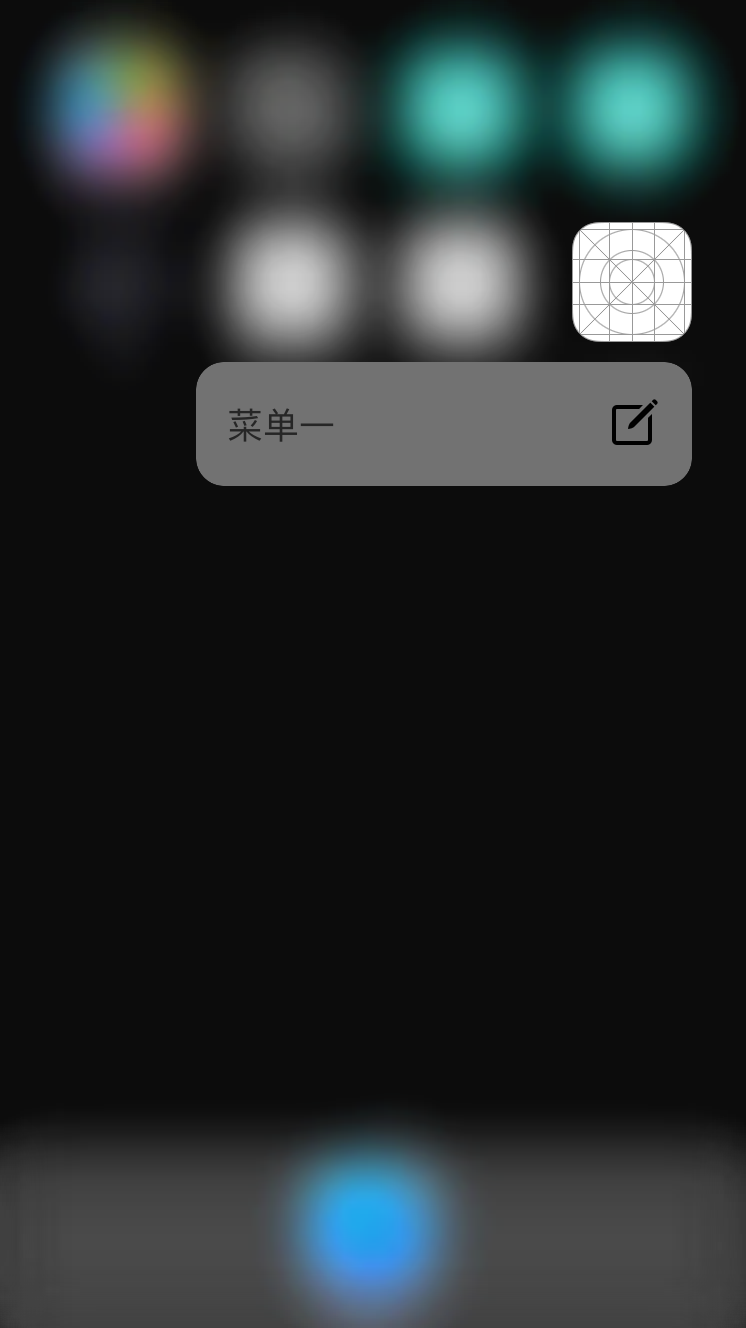
- 静态添加即使用代码方式来添加,主要用到以下几个类:
- UIApplicationShortcutIcon:创建ShortcutItem中图片icon
- UIApplicationShortcutItem:创建3D Touch的ShortcutItem
- UIMutableApplicationShortcutItem:创建可变3D Touch的ShortcutItem
如下代码:
1 2 3 4 5 6 7 8 9 10 11 12 13 14 15 16 17 | |
运行效果如下:
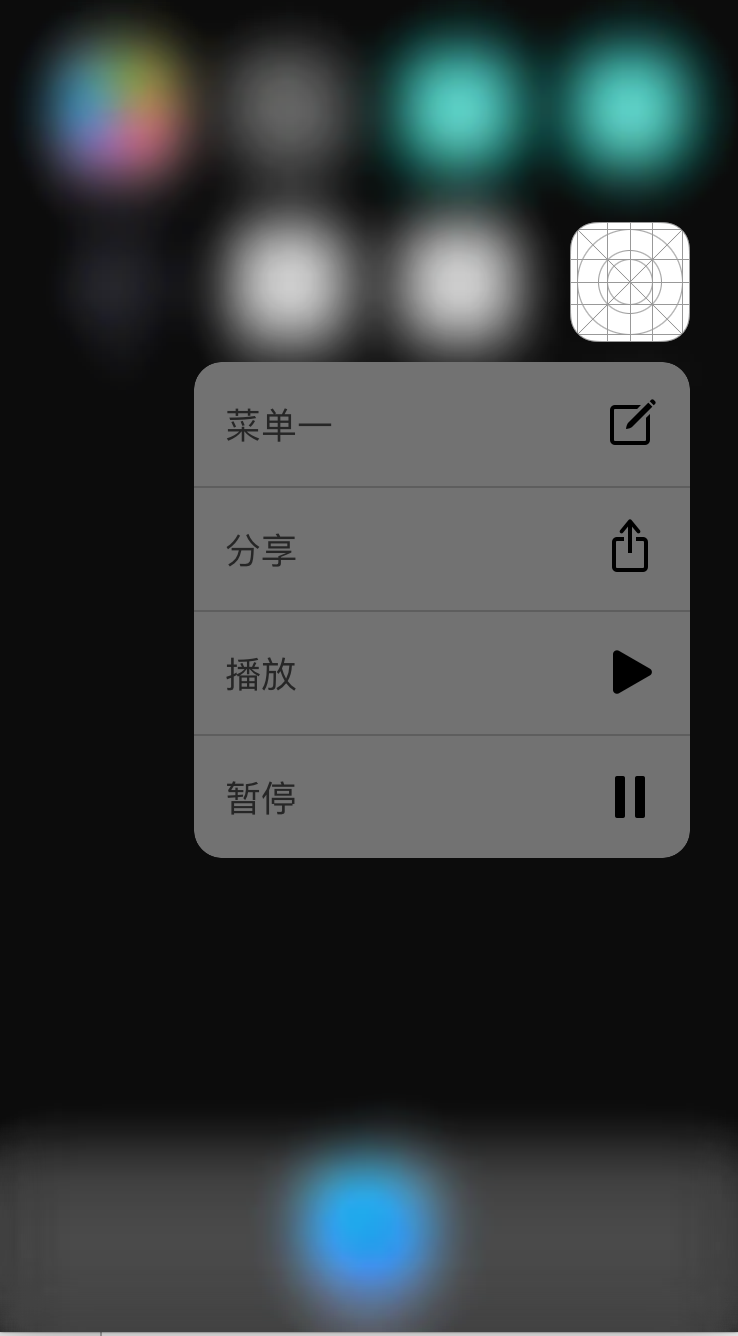
相应点击事件实现方法:- (void)application:(UIApplication *)application performActionForShortcutItem:(UIApplicationShortcutItem *)shortcutItem completionHandler:(void(^)(BOOL succeeded))completionHandler
注: Quick Actions最多为4个(包含静态和动态)
2、Peek and Pop
Step1:检查设备是否支持3D Touch
ViewContoller提供了一个属性:
traitCollection如:- (BOOL)is3DTouchAvailable { if (self.traitCollection.forceTouchCapability == UIForceTouchCapabilityAvailable) { return YES; } return NO; }Step2: 注册预览试图
-(id<UIViewControllerPreviewing>)registerForPreviewingWithDelegate:(id<UIViewControllerPreviewingDelegate>)delegate sourceView:(UIView *)sourceView NS_AVAILABLE_IOS(9_0)就是将sourceView这个视图注册允许使用3D Touch功能Step3: 实现协议
UIViewControllerPreviewingDelegate- (nullable UIViewController *)previewingContext:(id <UIViewControllerPreviewing>)previewingContext viewControllerForLocation:(CGPoint)location { // 长按需要预览的类容 previewingContext.sourceRect = CGRectMake(0, 0, previewingContext.sourceView.frame.size.width, previewingContext.sourceView.frame.size.height); PreviewViewController *vc = [[PreviewViewController alloc] initWithNibName:@"PreviewViewController" bundle:nil]; vc.preferredContentSize = CGSizeMake(0, 300); return vc; } - (void)previewingContext:(id <UIViewControllerPreviewing>)previewingContext commitViewController:(UIViewController *)viewControllerToCommit { // 继续重按进入的页面 [self.navigationController pushViewController:viewControllerToCommit animated:YES]; }Step4: 目标控制器PreViewController中以实现
- (NSArray<id<UIPreviewActionItem>> *)previewActionItems也可以不实现则没有ActionItem如:- (NSArray<id<UIPreviewActionItem>> *)previewActionItems { UIPreviewAction *action1 = [UIPreviewAction actionWithTitle:@"action1" style:UIPreviewActionStyleDefault handler: ^(UIPreviewAction * _Nonnull action, UIViewController * _Nonnull previewViewController) { NSLog(@"action1 selected."); }]; UIPreviewAction *action2 = [UIPreviewAction actionWithTitle:@"action2" style:UIPreviewActionStyleSelected handler: ^(UIPreviewAction * _Nonnull action, UIViewController * _Nonnull previewViewController) { NSLog(@"action2 selected."); }]; UIPreviewAction *action3_1 = [UIPreviewAction actionWithTitle:@"action3-1" style:UIPreviewActionStyleDefault handler: ^(UIPreviewAction * _Nonnull action, UIViewController * _Nonnull previewViewController) { NSLog(@"action3-1 selected."); }]; UIPreviewAction *action3_2 = [UIPreviewAction actionWithTitle:@"action3-2" style:UIPreviewActionStyleDefault handler: ^(UIPreviewAction * _Nonnull action, UIViewController * _Nonnull previewViewController) { NSLog(@"action3-2 selected."); }]; UIPreviewActionGroup *action3 = [UIPreviewActionGroup actionGroupWithTitle:@"action3" style:UIPreviewActionStyleDestructive actions:@[action3_1, action3_2]]; return @[action1, action2, action3]; }
效果如下:
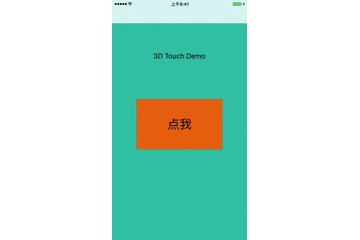
3、Force Properties
UITouch提供了下面两个属性来支付自定义 3D Touch 功能
// Force of the touch, where 1.0 represents the force of an average touch
@property(nonatomic,readonly) CGFloat force NS_AVAILABLE_IOS(9_0);
// Maximum possible force with this input mechanism
@property(nonatomic,readonly) CGFloat maximumPossibleForce NS_AVAILABLE_IOS(9_0);